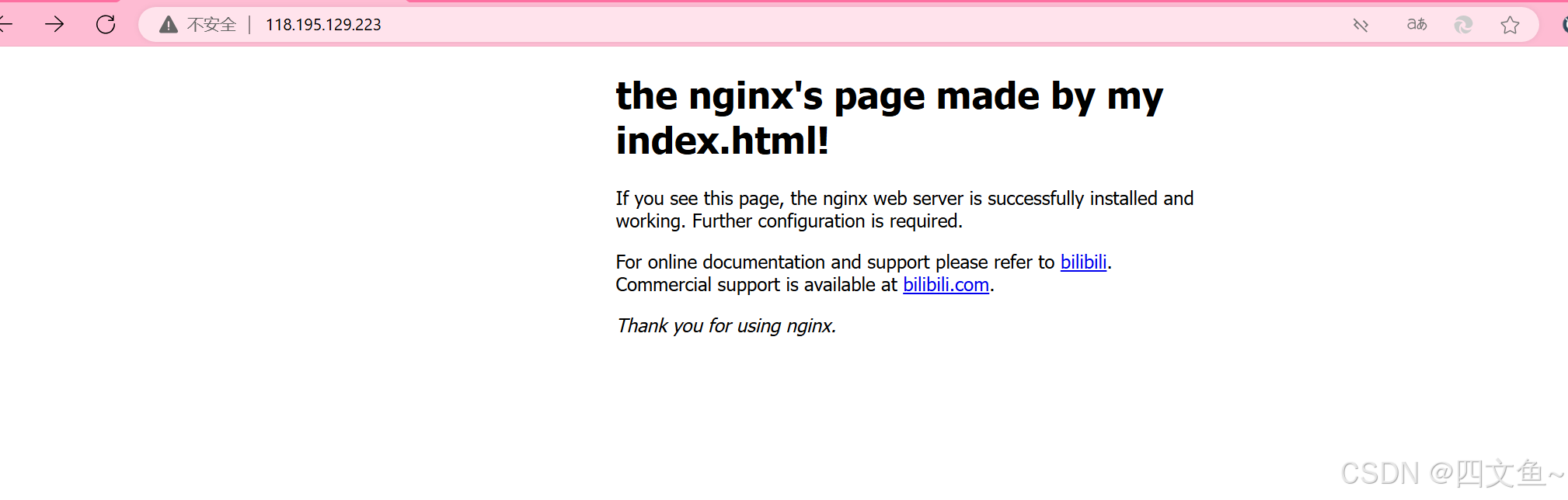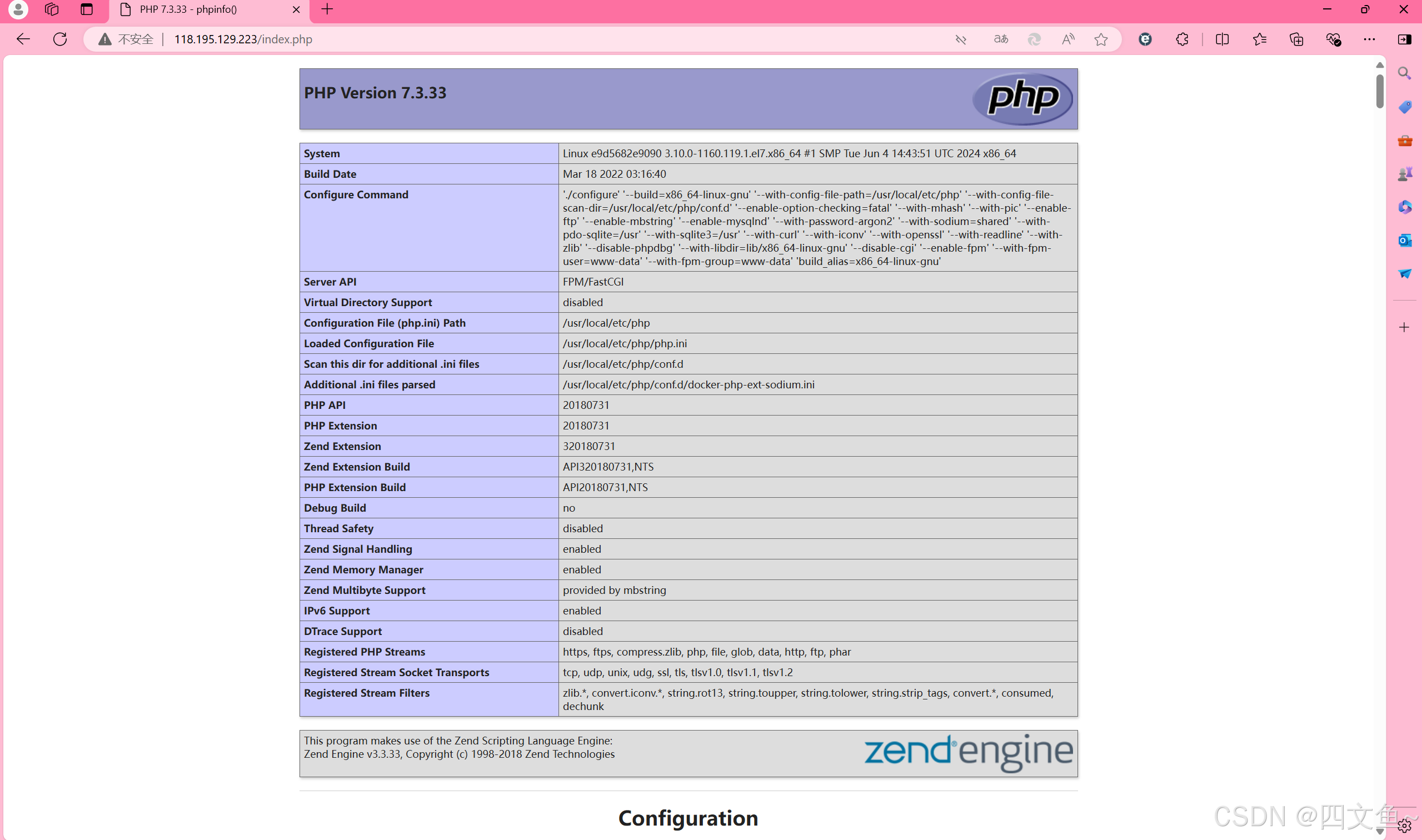前言 想自己搭建靶场所以学习docker+nginx+php,但是这两天一直卡在配环境上,踩了许多的坑最终才完成环境的配置
参考了docker部署php和nginx环境_docker nginx php-CSDN博客
编辑文件如果不喜欢用vim,可以用vscode远程连接然后打开文件夹进行文件编辑等操作
参考:vscode连接远程服务器(傻瓜式教学)-CSDN博客
OS:centOS 7.9 64位
要点
最好是自己创建一个网络,把php容器和nginx容器都加入该网络中(做了这步就很神奇的可以解析php了)
自己创建目录结构尽量明了
nginx容器的根目录路径和php容器的根目录路径要挂载到同一目录
php.ini需要自己创建
挂载后根目录中要有index.html等默认页面,不然会报403(刚遇到让人一头雾水)
nginx的default.conf和nginx.conf一定要配置正确
有问题多看日志,多拿错误日志信息问问ai(
过程 创建自己的网络 1 docker network create mynet
后续php容器,nginx容器加入该网络
创建辅助容器 创建php和nginx两个容器,用于复制配置文件(仅仅用于辅助,我就没进行端口映射)
1 2 docker run -d --name nginx nginx docker run -d --name php php:7.3-fpm
1.参数说明:-d 后台运行 –name 给容器取个名字
使用docker cp命令:
将容器中路径的内容复制到docker host路径中
docker cp 容器名:路径 目的路径
nginx的配置文件位于/etc/nginx
nginx的日志文件位于/var/log
php配置文件位于/usr/local/etc/php
将nginx和php的配置文件复制到主机的/data下,nginx的日志文件复制到/data/nginx
1 2 3 4 5 6 mkdir /datacd /datadocker cp nginx:/etc/nginx ./ docker cp nginx:/var/log ./nginx
用tree /data看一下目录层级有没有正确
如果没有安装tree
yum install tree
复制php配置文件
进入php容器,可以用:
php -i | grep php.ini
得到配置文件路径
/usr/local/etc/php
1 2 docker cp php:/usr/local/etc/php ./
做完以上操作后,目录层级结构如下:
做完这些,我们需要将php.ini-development或者php.ini-production中的其中一个改成php.ini
1 2 mv ./php/php.ini-development ./php/php.ini
修改后如下
然后我们需要有一个工作目录用来挂载初始页面目录,并且放一个index.html进去(不然到时候会403)
1 2 mkdir ./wwwtouch ./www/index.html
目录层级如下
删除辅助容器 1 2 docker rm -f $(docker ps -aq)
创建新容器 nginx: 1 2 3 4 5 6 7 8 9 docker run \ -d --name nginx \ -p 80:80 \ -v /data/nginx/nginx.conf:/etc/nginx/nginx.conf \ -v /data/nginx/conf.d/default.conf:/etc/nginx/conf.d/default.conf \ -v /data/nginx/log:/var/log/nginx \ -v /data/www:/usr/share/nginx/www \ --network mynet \ nginx
\1. 我新建了初始页面目录/usr/share/nginx/www(原本的初始页面目录为/usr/share /nginx/html),将它挂载到我们创建好的工作目录/data/www下
\2. 配置文件一定要正确挂载
\3. –network表示加入自己创建的网络mynet
php: 1 2 3 4 5 6 7 docker run \ -d --name php \ -p 9000:9000 \ -v /data/php/php.ini:/usr/local/etc/php/php.ini \ -v /data/www:/usr/share/nginx/www \ --network mynet \ php:7.3-fpm
\1. php和nginx的初始页面必须挂载到同一路径
所以在php和nginx的容器内都新建了/usr/share/nginx/www
\2. –network表示加入自己创建的网络mynet
修改配置文件 修改default.conf 1 2 3 4 5 6 7 8 9 10 11 12 13 14 15 16 17 18 19 20 21 22 23 24 25 26 27 28 29 30 31 32 33 34 35 36 37 38 39 40 41 42 43 44 45 server { listen 80; listen [::]:80; server_name localhost; location / { root /usr/share/nginx/html; index index.html index.htm; } error_page 500 502 503 504 /50x.html; location = /50x.html { root /usr/share/nginx/html; } }
我们需要更改:
将root改为之前设置的初始页面路径/usr/share/nginx/www
在location \块中,index中增加index.php
将location ~ .php$块中的fastcgi_pass改成 php容器名:9000
fastcgi_param那一行改成:fastcgi_param SCRIPT_FILENAME $document_root$fastcgi_script_name;
1 2 3 4 5 6 7 8 9 10 11 12 13 14 15 16 17 18 19 20 21 22 23 24 25 26 27 28 29 30 31 32 33 34 35 36 37 38 39 40 41 42 43 44 45 46 47 server { listen 80; listen [::]:80; server_name localhost; root /usr/share/nginx/www; location / { index index.php index.html; } error_page 500 502 503 504 /50x.html; location = /50x.html { } location ~ \.php$ { fastcgi_pass php:9000; fastcgi_index index.php; fastcgi_param SCRIPT_FILENAME $document_root$fastcgi_script_name ; include fastcgi_params; } }
修改nginx.conf 在http块中把default.conf的内容复制进去
1 2 3 4 5 6 7 8 9 10 11 12 13 14 15 16 17 18 19 20 21 22 23 24 25 26 27 28 29 30 31 32 33 34 35 36 37 38 39 40 41 42 43 44 45 46 47 48 49 50 51 52 53 54 55 56 57 58 59 60 61 62 63 64 65 66 67 68 69 70 71 72 73 74 75 76 77 78 79 80 81 82 user nginx; worker_processes auto; error_log /var/log/nginx/error.log notice; pid /var/run/nginx.pid; events { worker_connections 1024; } http { include /etc/nginx/mime.types; default_type application/octet-stream; log_format main '$remote_addr - $remote_user [$time_local] "$request" ' '$status $body_bytes_sent "$http_referer" ' '"$http_user_agent" "$http_x_forwarded_for"' ; access_log /var/log/nginx/access.log main; sendfile on; keepalive_timeout 65; include /etc/nginx/conf.d/*.conf; server { listen 80; listen [::]:80; server_name localhost; root /usr/share/nginx/www; location / { index index.php index.html; try_files $uri $uri / /info.php?$query_string ; } error_page 500 502 503 504 /50x.html; location = /50x.html { } location ~ \.php$ { fastcgi_pass php:9000; fastcgi_index index.php; fastcgi_param SCRIPT_FILENAME $document_root$fastcgi_script_name ; access_log /var/log/nginx/fastcgi.log main; include fastcgi_params; } } }
测试 目录挂载与端口映射 vscode打开/data/www/index.html
随便写点html进去
1 2 3 4 5 6 7 8 9 10 11 12 13 14 15 16 17 18 19 20 21 22 23 24 25 26 27 28 29 30 31 32 33 <!DOCTYPE html > <html > <head > <title > the nginx's page made by my index.html!</title > <style > html { color-scheme : light dark; } body { width : 35em ; margin : 0 auto; font-family : Tahoma, Verdana, Arial, sans-serif; } </style > </head > <body > <h1 > the nginx's page made by my index.html!</h1 > <p > If you see this page, the nginx web server is successfully installed and working. Further configuration is required.</p > <p > For online documentation and support please refer to <a href ="http://bilibili.com/" > bilibili</a > .<br /> Commercial support is available at <a href ="http://bilibili.com/" > bilibili.com</a > . </p > <p > <em > Thank you for using nginx.</em > </p > </body > </html >
若正常显示,证明目录挂载没有出错
如果遇到403,检查有没有进行端口映射或者工作目录下是不是没有index.html
检查php能否被解析 创建index.php,写入
如果在浏览器中输入:
http://你的dockerhost的ip:nginx端口/index.php
有以下结果
证明配置成功
出现的问题以及解决
nginx容器挂载目录前可以正常访问初始页面,但是进行目录挂载后就显示403:是因为挂载的工作目录下没有index.html,
环境及路径都配置好了,访问本机ip也能正常显示挂载的index.html,但是访问php文件出现直接把php文件下载下来或者显示File先查看nginx的日志 看一看有没有报错,然后检查default.conf和nginx.conf 有没有错误,看一下location
最后 因为在网上搜索了好多篇博客都未能彻底解决问题,所以才写了这篇博客用于记录自己的踩坑历程和用于日后参考;
因为是解决问题之后才写的博客,文中的命令也许会有差错,欢迎在评论区指正
写的不好,希望我的踩坑经历能够帮助到您,蟹蟹(。・ω・。)

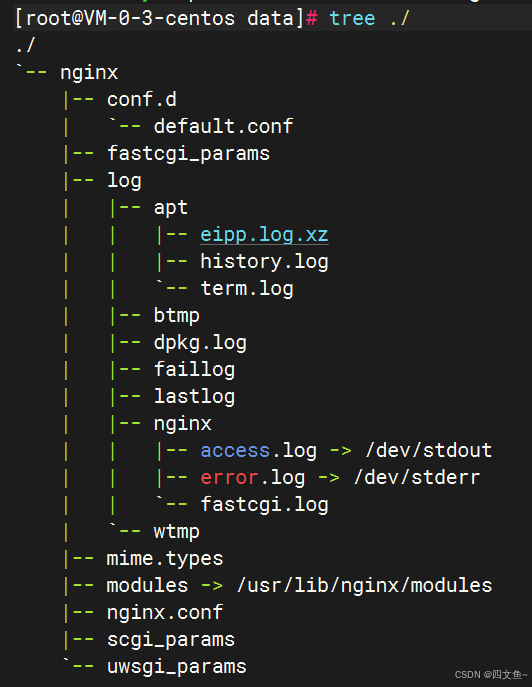
编辑

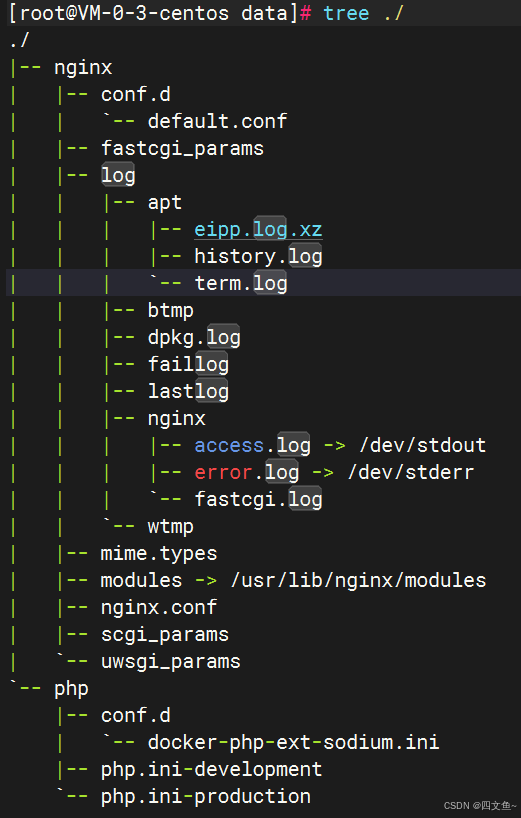
编辑